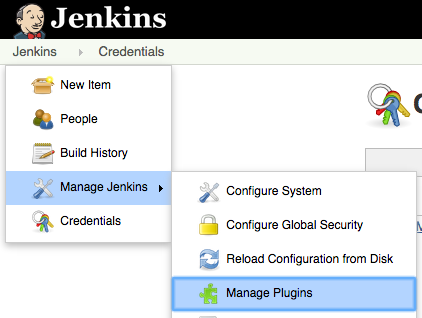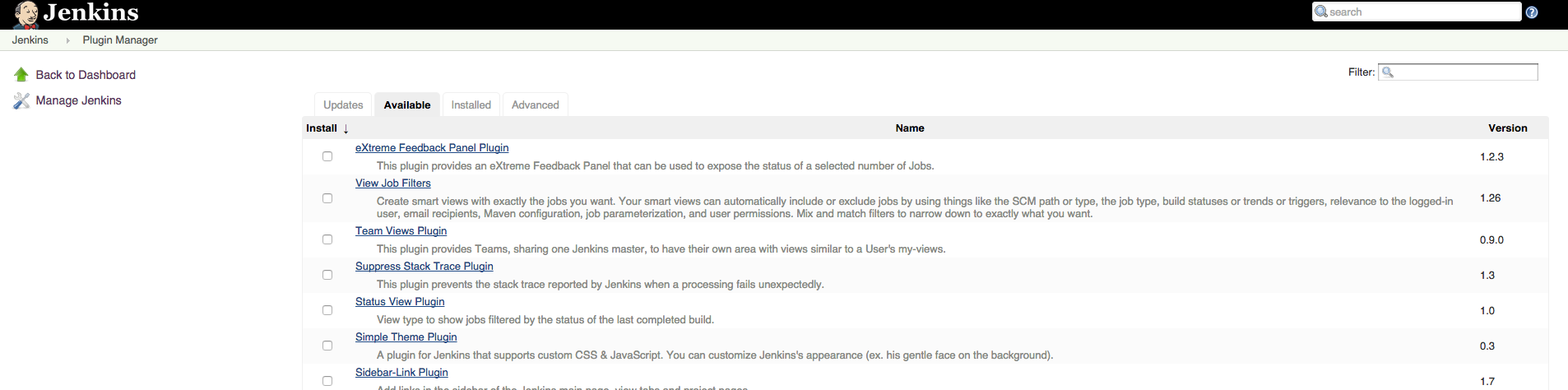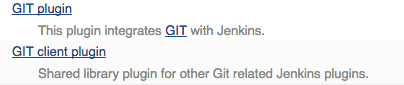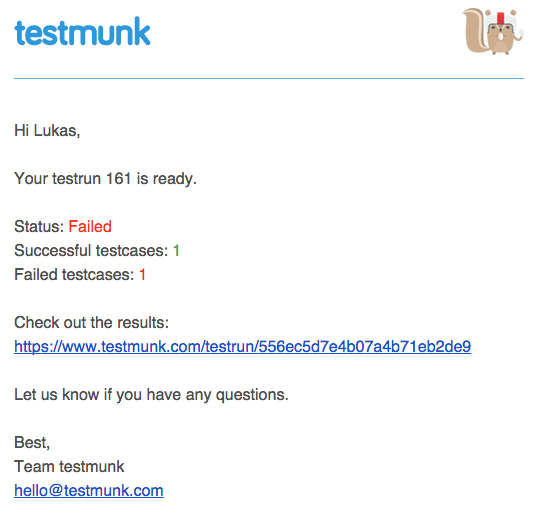REST API¶
API Overview¶
Introduction¶
The testmunk API provides a RESTful interface (adhering to REST architectural constraints) for your data on testmunk. It is the starting point for anyone who would like to integrate testmunk into another service, for example Continuous Integration Servers such as Jenkins or Travis.
You can use the API to interact with:
- Apps
- Devices
- Testruns
Schema¶
All API access is over HTTPS and accessed from the api.testmunk.com domain. All API responses are provided in JSON format. API requests need to be provided with the Content-Type application/json. The only exception is when you upload an app.
Here the Content-Type is multipart/form-data due to the fact that we receive large files.
Timestamps are returned in ISO 8601 format:
YYYY-MM-DDTHH:MM:SSZ
Authentication¶
All API requests are authenticated using your Testmunk API key. You can get the key of your organisation by:
- Going to your Testmunk Dashboard, and
- Clicking on the user icon in the navigation bar on the top right >
Account Settings>Apps.
We follow the typical HTTP Basic authentication scheme of providing a Base64 encoded hash of your authentication credentials in the HTTP request header. The credentials are simply your API key.
Apply Base64 strict encoding to your API key and include an HTTP header in your request using the following format:
Authorization: Basic YOUR_BASE64_ENCODED_API_KEY.
If you are using curl you can rest easy – it takes care of the right encoding for you.
$ curl https://AQS0LCTvCv6mTwod5PwtU2i1JVY2J6rW@api.testmunk.com/apps/Testmunk/testruns
Hint
In this example, the key is AQS0LCTvCv6mTwod5PwtU2i1JVY2J6rW and is specified between the http protocol and the domain.
API key
Versioning¶
All API requests are subject to versioning. It is strongly advised that you specify a version when requesting resources through the API. This is done by supplying an HTTP Accept header with the appropriate version. In case you do not specify a version or you specify an invalid version, we will use the latest API version (currently v1).
The versioning format is application/vnd.testmunk.v1+json where v1 is the version identifier.
$ curl -H 'Accept: application/vnd.testmunk.v1+json' \
'https://AQS0LCTvCv6mTwod5PwtU2i1JVY2J6rW@api.testmunk.com/apps/Testmunk/testruns'
Errors¶
If your request results in an error, the API will respond with an HTTP status code in the 4xx class or 5xx class, depending on the cause. The body of the response will contain a JSON formatted error message using the following schema:
{
"message": "A human readable explanation of the problem",
"code": "A unique string identifying the problem e.g. ValidationFailed",
"errors": [ // Optional - only on ValidationFailed
{
"field" : "The property which was invalid",
"resource" : "The name of the invalid resource",
"code" : "A unique string identifying what is wrong with the field"
}
]
}
Error codes¶
You can decide how to handle errors in your code based on the HTTP status code. The status codes we respond in case of an error and what they mean:
400 Bad Request: One of your inputs was incorrectly encoded and could not be processed.401 Unauthorized: You need to provide authentication credentials, or your credentials were rejected.422 Record is invalid: One of the values you supplied for an attribute did not pass validation. The error object tells you more details about it. These are the possible validation error codes:MissingField: The required field on a resource has not been set.Invalid: The formatting of a field is invalid. The documentation for that resource should be able to give you more specific information.NotExist: The resource does not exist.AlreadyExist: Another resource has the same value as this field. This can happen in resources that must have some unique key (such as App names).
500 Internal Server Error: We messed up somewhere. We’ve been notified of the issue, and our engineering team will look into it.
Email notifications¶
Results of your testruns will be sent as email notifications. You can specify the recipients within the notifications tab under your Account Settings on the Testmunk Dashboard.
App API¶
List current apps for your organisation¶
GET /apps
Curl example¶
curl -X GET \
-H 'Accept: application/vnd.testmunk.v1+json' \
'https://AQS0LCTvCv6mTwod5PwtU2i1JVY2J6rW@api.testmunk.com/apps'
Output¶
[
{
"id": "547f90d9a0eed17d87987355",
"createdAt": "2014-12-03T22:38:17Z",
"organisationId": "531df352a4b0c9d6f7b7bdfa",
"name": "IOS-project"
},
{
"id": "54b5a1d4e4b0ed04cd79f654",
"createdAt": "2015-01-13T22:53:08Z",
"organisationId": "531df352a4b0c9d6f7b7bdfa",
"name": "Android-project"
}
]
Create a new App¶
Creates a new app based on the provided name.
POST /apps
Curl example¶
curl -X POST \
-H 'Accept: application/vnd.testmunk.v1+json' \
-H 'Content-Type: application/json' \
-d '{"appName":"My-new-project"}' \
"http://AQS0LCTvCv6mTwod5PwtU2i1JVY2J6rW@api.testmunk.com/api/apps"
Input¶
appName(Required): The new name for your app, has to be unique.
Output¶
The results come in pairs of [device name, OS version]:
{
"id":"54c427a8e4b0dee6ac5d89r4",
"createdAt":"2015-01-24T23:15:52Z",
"organisationId":"531pf381e7b0z9d6f7b7bdfb",
"name":"My-new-project"
}
Devices API¶
Get available devices¶
Will return all available devices for your organisation, in JSON format.
GET /devices
Curl example¶
curl -X GET \
-H 'Accept: application/vnd.testmunk.v1+json' \
'https://AQS0LCTvCv6mTwod5PwtU2i1JVY2J6rW@api.testmunk.com/devices?platform=ios'
Input¶
platform(Optional): Eitheriosorandroid.
Output¶
The results come in pairs of [device name, OS version]:
[["ipod-5-A","7.1"],["iphone-4s-A","7.1"],["ipad-3-B","8.1"],["iphone-6-A","8.1"]]
Testruns API¶
Create a new testrun¶
Creates a new testrun based on an .ipa or .apk file. The testrun is automatically started if you set the parameter autoStart=true. Request data needs to be sent as multipart/form-data.
POST /apps/:appName/testruns
Curl example¶
$ curl \
-H 'Accept: application/vnd.testmunk.v1+json' \
-F 'file=@iphone.ipa' \
-F 'testcases=@features.zip' \
-F 'email=hello@testmunk.com' \
-F 'autoStart=true' \
-F 'public=true' \
-F 'devices=ipod-5-A,iphone-4s-A,iphone-6-A' \
'https://AQS0LCTvCv6mTwod5PwtU2i1JVY2J6rW@api.testmunk.com/apps/Testmunk/testruns'
Input¶
appName(Required): Name of your Testmunk app.file(Required): iOS or apk app file. Only the format .ipa and .apk allowed.testcases(Required): Zip file containing the features folder. Zip file should contain the zipped features folder, as you would upload to our website.email(Required): An email address that is associated with your testmunk account and API key. This can either be your primary email that you registered on testmunk or a team member you invited to the account.testrunName(Optional): Name of the new testrun. If not specified, the name will get auto-generated, e.g. ‘Testrun 10’autoStart(Optional): true starts the testrun after upload.public(Optional): All testruns URLs will automatically be public and can be shared with non testmunk users. Email notifications will also include the public link.devices(Optional): A comma separated list ofdevice names. You can get the device names from the Devices API endpoint. You only need to set the device names, not the OS version.
Response¶
Status: 201 created
{
"id":"52299330e4b07118a7c2cad8",
"name":"Testrun 10",
"app":"Testmunk",
"status":"NotStarted",
"counts":{
"numSuccess":0,
"numFailed":0,
"numSkipped":0
},
"createdAt":"2015-02-07T00:43:17Z",
"platform":"iOS",
"devices":[
"ipod-5-A,iphone-4s-A,iphone-6-A"
],
"testcases":1,
"stoppedByUser":false
}
Selecting Devices to Test On¶
To select devices to test on, go to testmunk.com and navigate to Account Settings > REST API. Or you can also set the devices the moment you create a testrun using the Create a new testrun endpoint.
Start an existing testrun¶
Starts an existing testrun based on the testrunId. The testrun need to have the status NotStarted (setting autoStart=false when creating the testrun).
POST /testruns/:testrunId/run
Curl example¶
$ curl \
-X POST \
-H 'Accept: application/vnd.testmunk.v1+json' \
-H 'Content-Type: application/json' \
-d '{"email": "hello@testmunk.com"}' \
'https://AQS0LCTvCv6mTwod5PwtU2i1JVY2J6rW@api.testmunk.com/testruns/52299330e4b07118a7c2cad8/run'
Input¶
testrunId(Required).email(Required): An email address that is associated with your testmunk account and API key. This can either be your primary email that you registered on testmunk or a team member you invited to the account.
{
"email": "markus@testmunk.com"
}
Response¶
Status: 200 Ok
{
"id":"52299330e4b07118a7c2cad8",
"name":"Testrun 10",
"app":"Testmunk",
"status":"Waiting",
"counts":{
"numSuccess":0,
"numFailed":0,
"numSkipped":0
},
"createdAt":"2015-02-07T00:43:17Z",
"platform":"iOS",
"devices":[
"ipod-5-A,iphone-4s-A,iphone-6-A"
],
"testcases":1,
"stoppedByUser":false
}
Get testrun status¶
Returns information about a testrun with the specified ID, if it exists. Useful to get the status of your testrun (failed, success)
GET /apps/:appName/testruns/:testrunId
Curl example¶
$ curl \
-X GET \
-H 'Accept: application/vnd.testmunk.v1+json' \
'https://AQS0LCTvCv6mTwod5PwtU2i1JVY2J6rW@api.testmunk.com/apps/Testmunk/testruns/54d54fe03004286c71cb99e0'
Input¶
testrunId(Required).appName(Required): Name of your Testmunk app.
Response¶
Status: 200 Ok
{
"id":"54d54fe03004286c71cb99e0",
"name":"Testrun 100",
"app":"Testmunk",
"status":"Success",
"counts":{
"numSuccess":1,
"numFailed":0,
"numSkipped":0
},
"createdAt":"2015-02-06T23:36:06Z",
"startUserTime":"2015-02-06T23:40:19Z",
"startExecutionTime":"2015-02-06T23:41:09Z",
"endTime":"2015-02-06T23:41:52Z",
"platform":"Android",
"devices":[
"lg-nexus-5-A"
],
"testcases":1,
"stoppedByUser":false
}
Get list of testruns¶
Returns a list of all the testruns for the given App, if it exists.
GET /apps/:appName/testruns
Curl example¶
$ curl \
-X GET \
-H 'Accept: application/vnd.testmunk.v1+json' \
'https://AQS0LCTvCv6mTwod5PwtU2i1JVY2J6rW@api.testmunk.com/apps/AppName/testruns'
Input¶
appName(Required): Name of your Testmunk app.
Response¶
Status: 200 Ok
[
{
"id":"54d54fe03004286c71cb99e0",
"name":"Testrun 100",
"app":"Testmunk",
"status":"Success",
"counts":{
"numSuccess":1,
"numFailed":0,
"numSkipped":0
},
"createdAt":"2015-02-06T23:36:06Z",
"startUserTime":"2015-02-06T23:40:19Z",
"startExecutionTime":"2015-02-06T23:41:09Z",
"endTime":"2015-02-06T23:41:52Z",
"platform":"Android",
"devices":[
"lg-nexus-5-A"
],
"testcases":1,
"stoppedByUser":false
},
{
"id":"34d54fe04904286c71cb87a1",
"name":"Testrun 99",
"app":"Testmunk",
"status":"Success",
"counts":{
"numSuccess":2,
"numFailed":0,
"numSkipped":0
},
"createdAt":"2015-01-06T23:36:06Z",
"startUserTime":"2015-01-06T23:40:19Z",
"startExecutionTime":"2015-01-06T23:41:09Z",
"endTime":"2015-01-06T23:41:52Z",
"platform":"Android",
"devices":[
"lg-nexus-5-A"
],
"testcases":2,
"stoppedByUser":false
}
]
Continuous Integration¶
Testmunk can easily be integrated into your development process. An example of how to integrate testmunk with Jenkins is provided below.
Jenkins¶
Jenkins is a widely used, extensible open source continuous integration server.
Configuration¶
- Create new Item
First, we will select Freestyle project as the project template for the Android app that we will checkout from a GitHub repository.
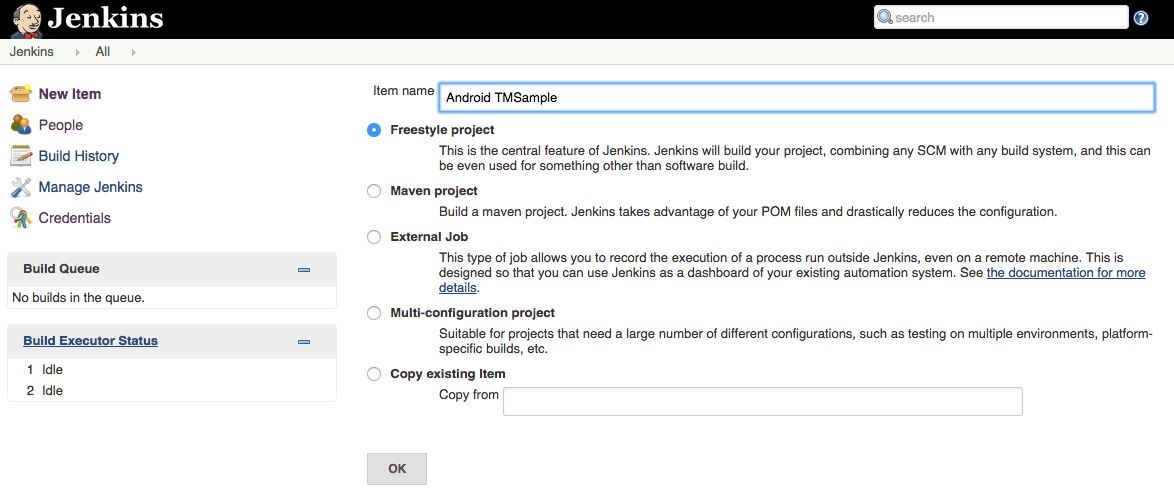
- Configure a repository to get the latest source code of your app
Jenkins can integrate with many different types of source control management systems, such as CVS, SVN, and Git. For our purpose we will use Git as an example. The TMSample app that we will test is available in GitHub repository. In the image below, you can see us linking the app. The up to date code will be taken from the master branch. You can then change it depending on your needs and testing cycle.
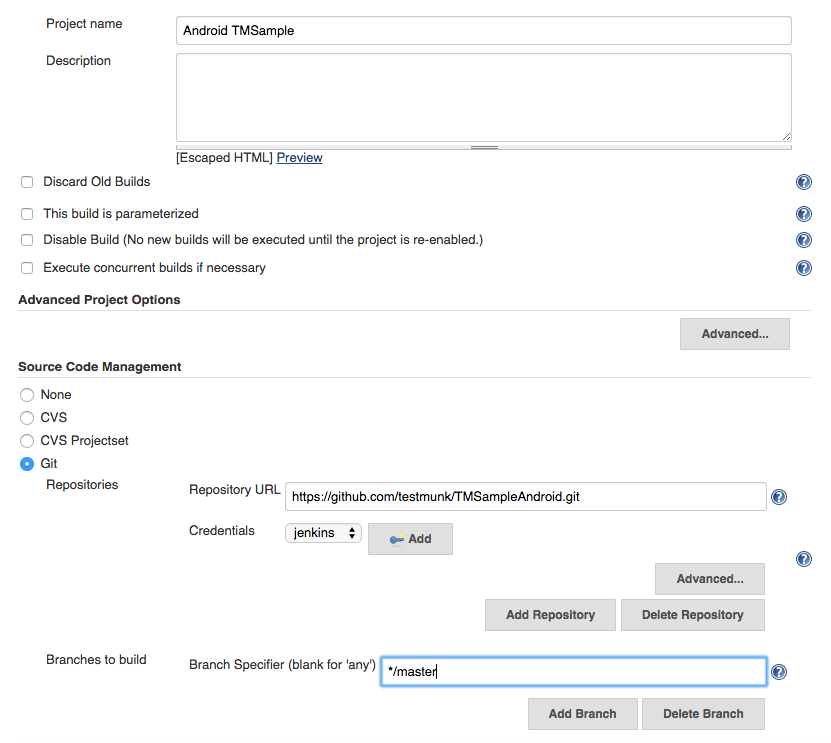
Hint
- Go to Manage Plugins
- Switch to Available plugins and find GIT plugin and GIT client plugin
- Select and install it. Afterwards restart Jenkins (go to: [jenkins_url]/restart)
How to install your Git plugin
- Setup build steps
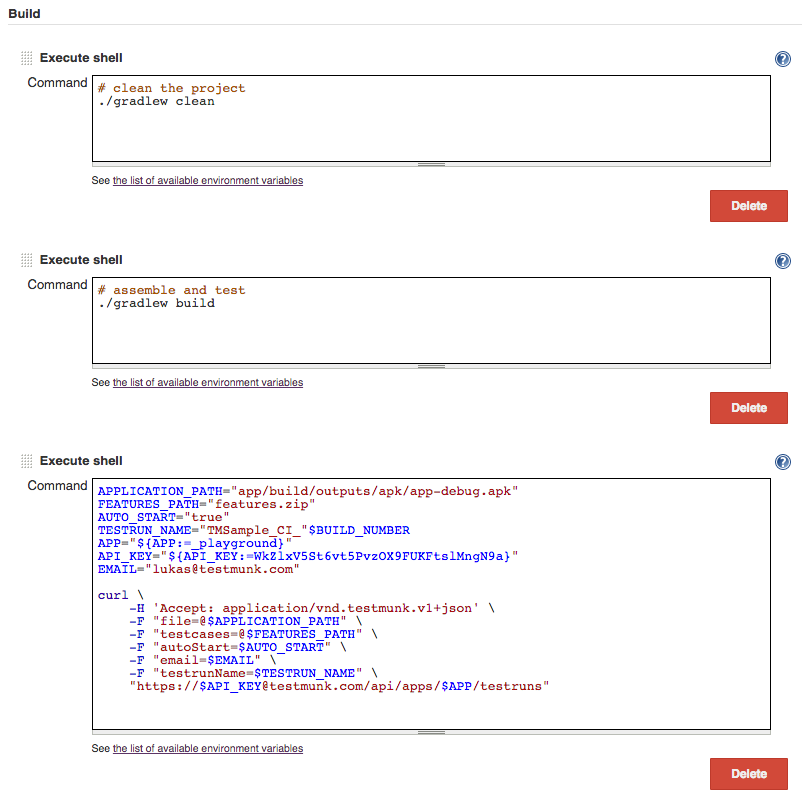
Gradle is the build tool that is suggested by Google. It is used in Android Studio IDE. Here, we use clean and build tasks to create an .apk that will be later tested on Testmunk.
Hint
You can use xcodebuild to build your iOS app the same way we use gradlew here
- The last build step calls Testruns API and creates a new testrun with the .apk and features.zip that are in the folder. Test results will be sent to all team members including lukas@testmunk.com
Hint
It’s common to keep tests in a repository. At Testmunk, we work with GitHub Pull Requests to ensure our test code retains the best possible quality. All software development best practises apply here as well.
Here is a script (bash) you can use as a build task to get the latest features from your repository, then zip them to features.zip. Add this build task before starting a new testrun.
fetch_tests()
{
printf "\n## Fetching tests from $GITHUB_URL ##\n"
curl -sL --user "$GITHUB_USERNAME:$GITHUB_PASSWORD" "$GITHUB_URL" > "$TESTS_PATH"
}
prepare_tests()
{
printf "\n## Preparing features.zip ##\n"
unzip "$TESTS_PATH"
mv "$GITHUB_REPO_NAME/features" "features"
zip -r "$FEATURES_PATH" "features/"
}
fetch_tests
prepare_tests
where the example environment is as follows:
GITHUB_USERNAME="lukas"
GITHUB_PASSWORD="xxx"
GITHUB_URL="https://github.com/testmunk/tm_tests/archive/master.zip"
GITHUB_REPO_NAME="testcases_tm"
TESTS_PATH="tests.zip"
FEATURES_PATH="features.zip"
Getting testcases from GitHub repository